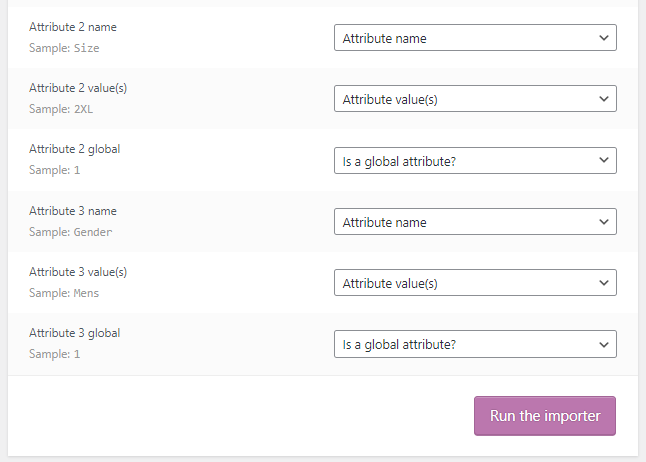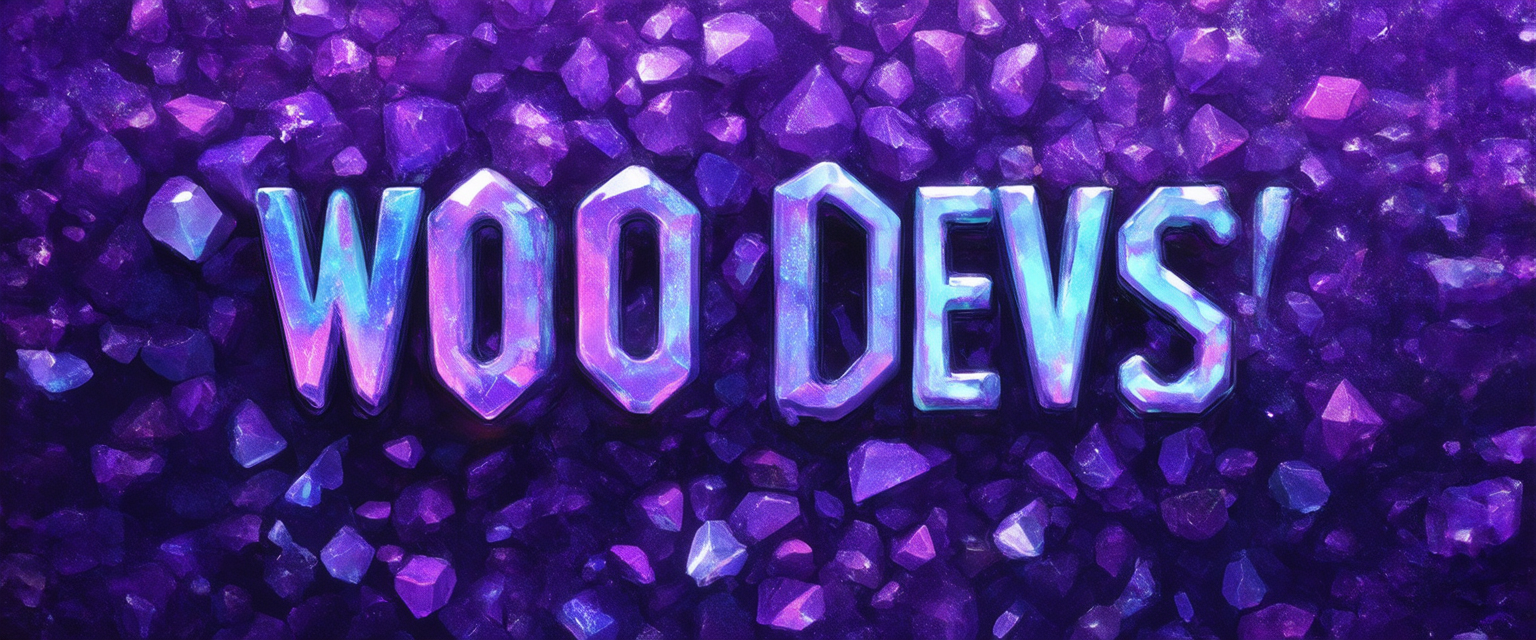It takes a lot of time to manually enter Item Attributes by hand for each product on your website. Thankfully WooCommerce comes with an Import feature that lets you do so in bulk with a single CSV file.
Step 1. Download and fill in the Item Attribute CSV file

- SKU – This must be the same as your item SKU on WooCommerce
- Name – We recommend you copy and paste the SKU and Name columns together. The name column is here primarily for your readability, but whatever you write here will be updated on your store too, so it’s decent way to update names in bulk at the same time as Item Attributes
- Attribute ‘N’ name – This is the name of the Attribute by which users will filter.
- Attribute ‘N’ global – This must be “1” if you wish to filter by this attribute on category pages, search pages, etc.
- Attribute ‘N’ value(s) – This is the value of the Attribute in question
Step 2. Go to Products -> All Products -> Import

Step 3. Select the CSV file & check the box to update existing items

Step 4. Everything should be set already, just Run the Importer

You’re done!
You should now browse to the item in question and verify if the Attributes have been updated accordingly.